Adding Admin to Facebook Page & Integrating Instagram in Business Manager
Written by Cătălin Alex on Fri, 24 Nov 2023 https://marketdental.com/
Discover how to add an admin to your Facebook page & integrate Instagram in Business Manager. Optimize your social media management effortlessly.

Steps to Grant Business Asset Access in Meta Business Manager
To add a partner to your business's Facebook Business Manager account, follow these steps after logging in or creating your Facebook Business Manager account.
If you do not have a business account, follow this link https://business.facebook.com/ and create a new account, logging in with your personal Facebook account.
Before you start, ensure the following:
- You have full control of the Business Account.
- Your partner possesses a Business Account.
- You'll need your partner's business ID. (Please contact Market Dental for this information.)
Procedure:
- Go to Business settings.
- Business settings can be found by clicking on the gear symbol
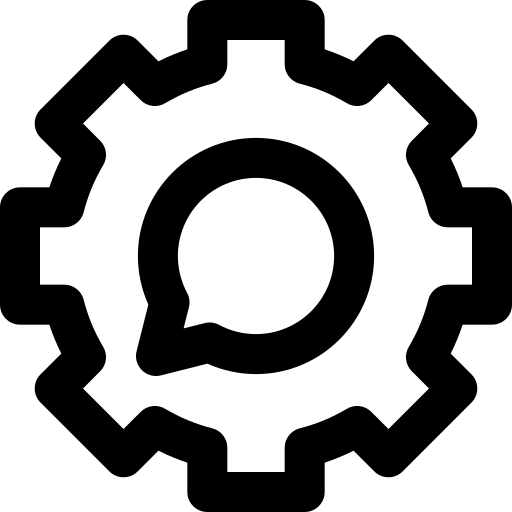 found at the bottom left of the screen.
found at the bottom left of the screen. - Under the Users section, select Partners.
- Click on the "Add" button, and choose "Give a partner access to your assets."
- Enter your partner's business ID and click "Next."
- Contact Market Dental to get Partner ID information
- Choose the specific business assets you wish to assign to your partner. For each asset, specify the level of access you want to grant them, whether it's full control or partial access. If you opt for partial access, specify the tasks you want your partner to work on.
- Finally, click "Save changes."
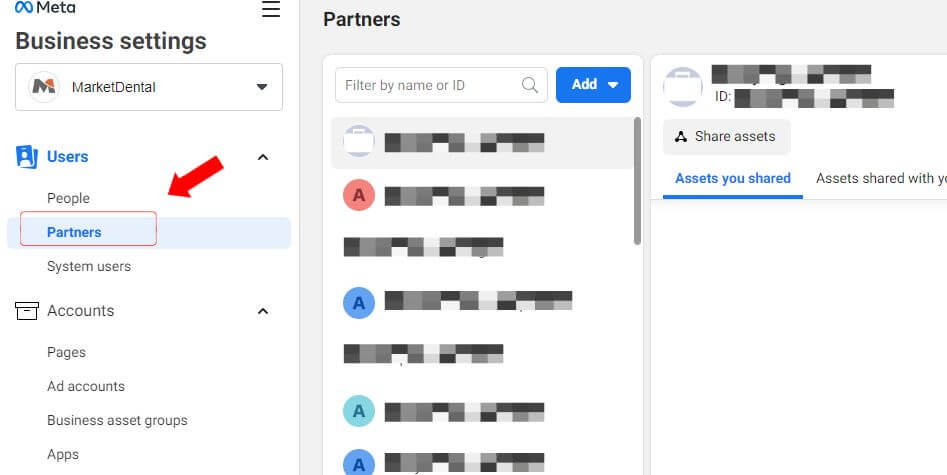
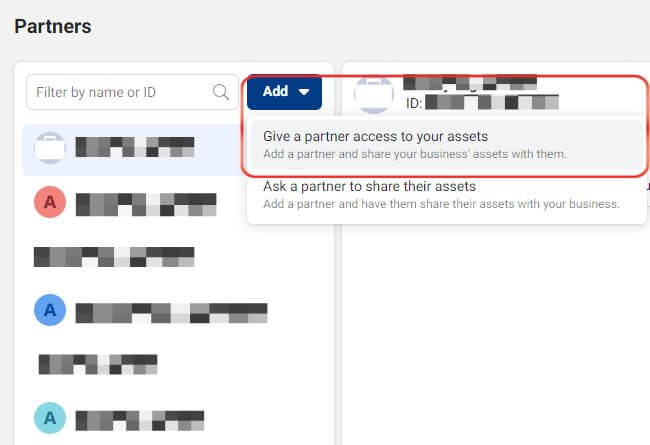
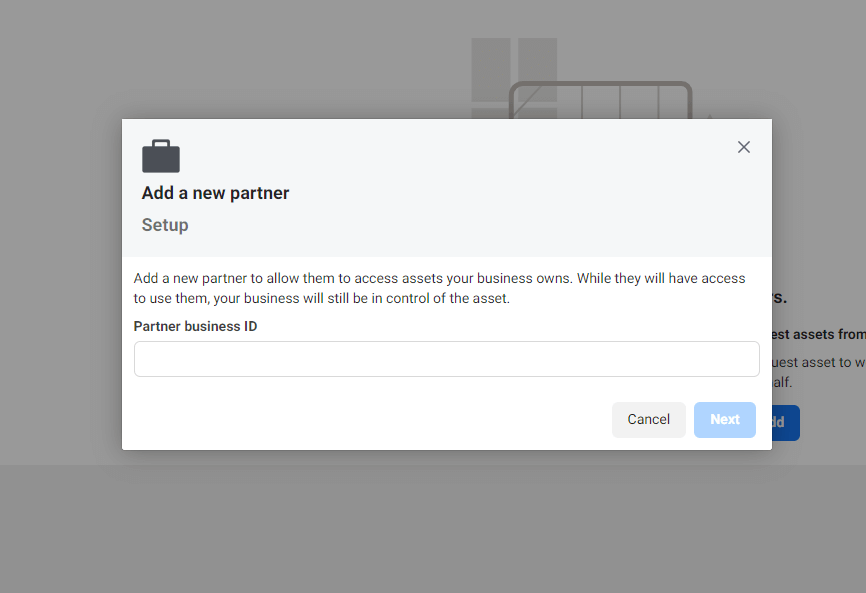
Add an Instagram account to your Meta Business Manager
Adding an Instagram account to Business Manager is very similar to adding a partner.
Before you proceed make sure you have this stuff.
- The Instagram account you intend to add must be a professional account on Instagram, and you need to have its username and password.
- The Instagram professional account you're adding cannot be owned by another business. It can only be claimed by a single Business Manager.
- Only administrators have the authority to add Instagram professional accounts within the Business Manager.
- If your Instagram professional account is linked to a Facebook Page, it's recommended to add both the Facebook Page and the Instagram professional account to the same Business Manager for smoother integration. You can learn how to add a Page to your Business Manager for this purpose.
To incorporate an Instagram account into your Business Manager, follow these steps:
- Access Business settings.
- Select "Accounts."
- Choose "Instagram accounts."
- Click the blue "Add" button.
- Opt for "Connect your Instagram account."
- Enter your Instagram username and password.
- Note: A security code might be sent to the email or phone number associated with the account for identity verification
- On the following screen, you'll be able to designate the ad accounts and Pages you wish to link. Click "Finish" to complete the process, or you can skip this step by clicking the 'X'.
Meta Business Manager

