Fix for Outlook "Server Timeout"
Written by Cătălin Alex on Mon, 24 Apr 2017 https://marketdental.com/
How to fix Outlook Server Timeout. If an email sending takes too long then outlook seems to assume it failed and will try to send the email again.
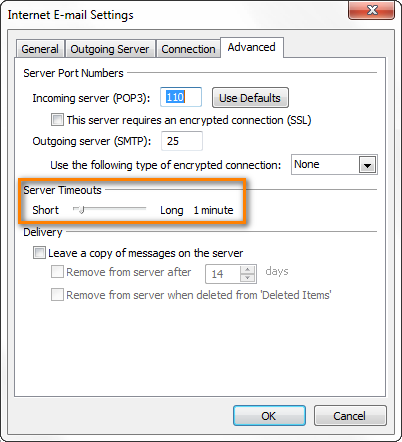
Problem
Outlook seems to hit a problem when sending large emails. If an email sending takes too long (slow network, large attachments, etc) then outlook seems to assume it failed and will try to send the email again. However, the original email is still sending. This process repeats, causing the same email to be sent multiple times. Whilst stuck in the loop, any subsequent emails sent, even if they aren’t large, will also get caught up and get sent.
Solution
The solution is to extend the amount of time Outlook will wait until it deems the sending to have failed. The default is 1 minute, so extending this to 5mins should do the trick (although under normal circumstances, of course, if an email is so large it takes longer than 5 minutes, it probably shouldn’t be sent via email).
Follow this steps to increase the server ‘Server Timeouts’ period:
- Click on the orange ‘File’ tab.
- Under the ‘info section, click on the ‘Account Settings’ button and then on the ‘Account Settings…’ option from the menu. The Account Settings window will open.
- Under the ‘E-Mail’ tab, find the IMAP account affected, select it and click on the ‘Change…’ button (or double-click it)
- Click on the ‘More Settings…’ button.
- Under the ‘Advanced’ tab you will find the ‘Server Timeouts’ option.
- Move the slider towards the right (long) to the desired value
- Click OK and close all the windows.
dental website
