How to Set up Outlook 2019 (mt)
Written by Cătălin Alex on Wed, 11 Sep 2019 https://marketdental.com/
How to Set up Microsoft Outlook 2019 on Windows or Mac. Open Outlook 2018 and select Tools. Then click Account.

- Open Outlook 2018 and select Tools. Then click Account.
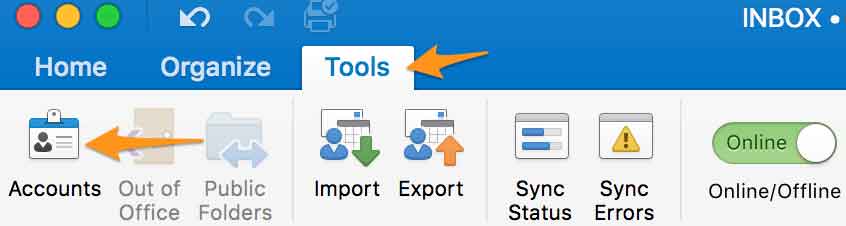
- Select the + icon in the lower left corner.
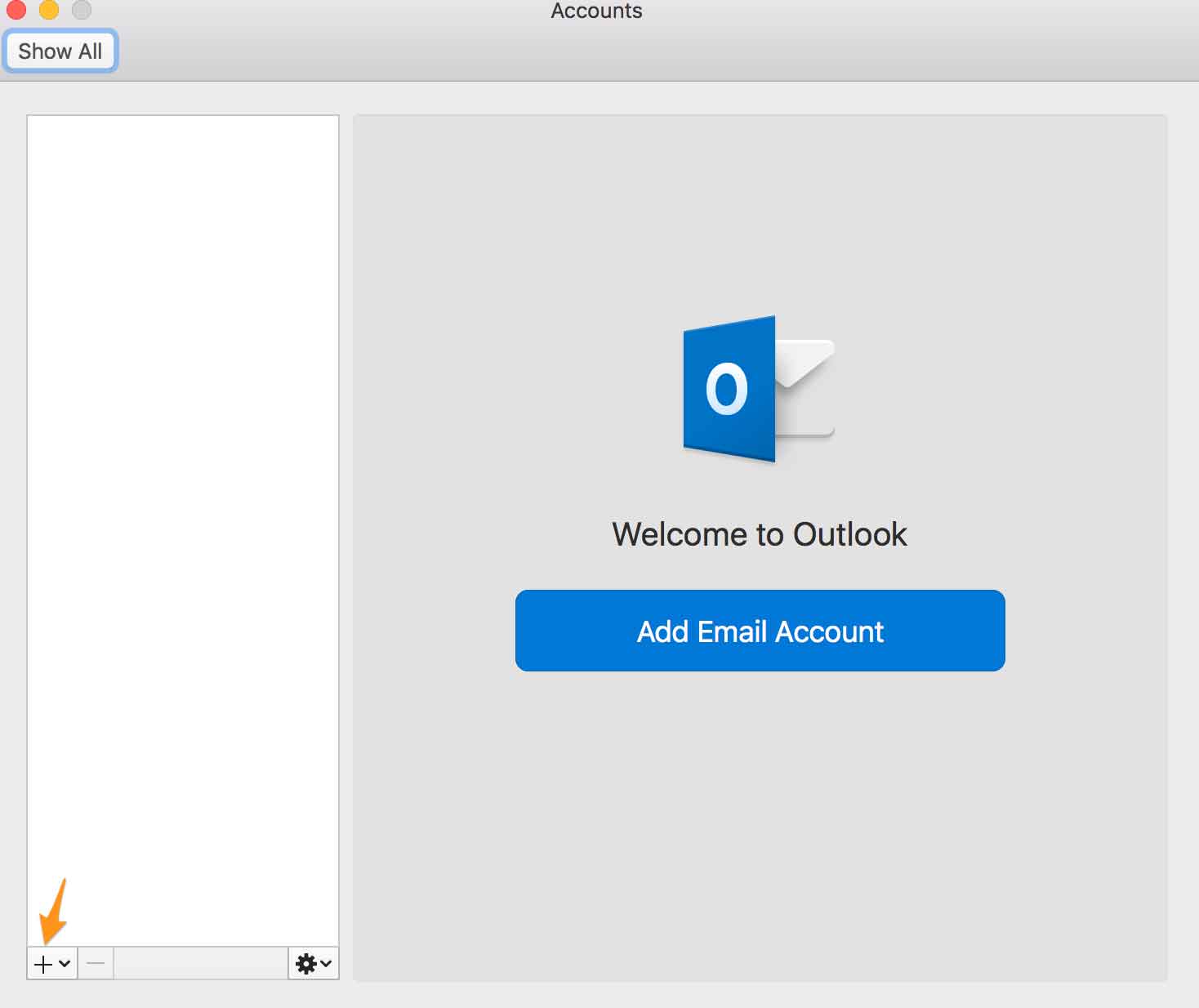
- Input your username. Then click Continue.
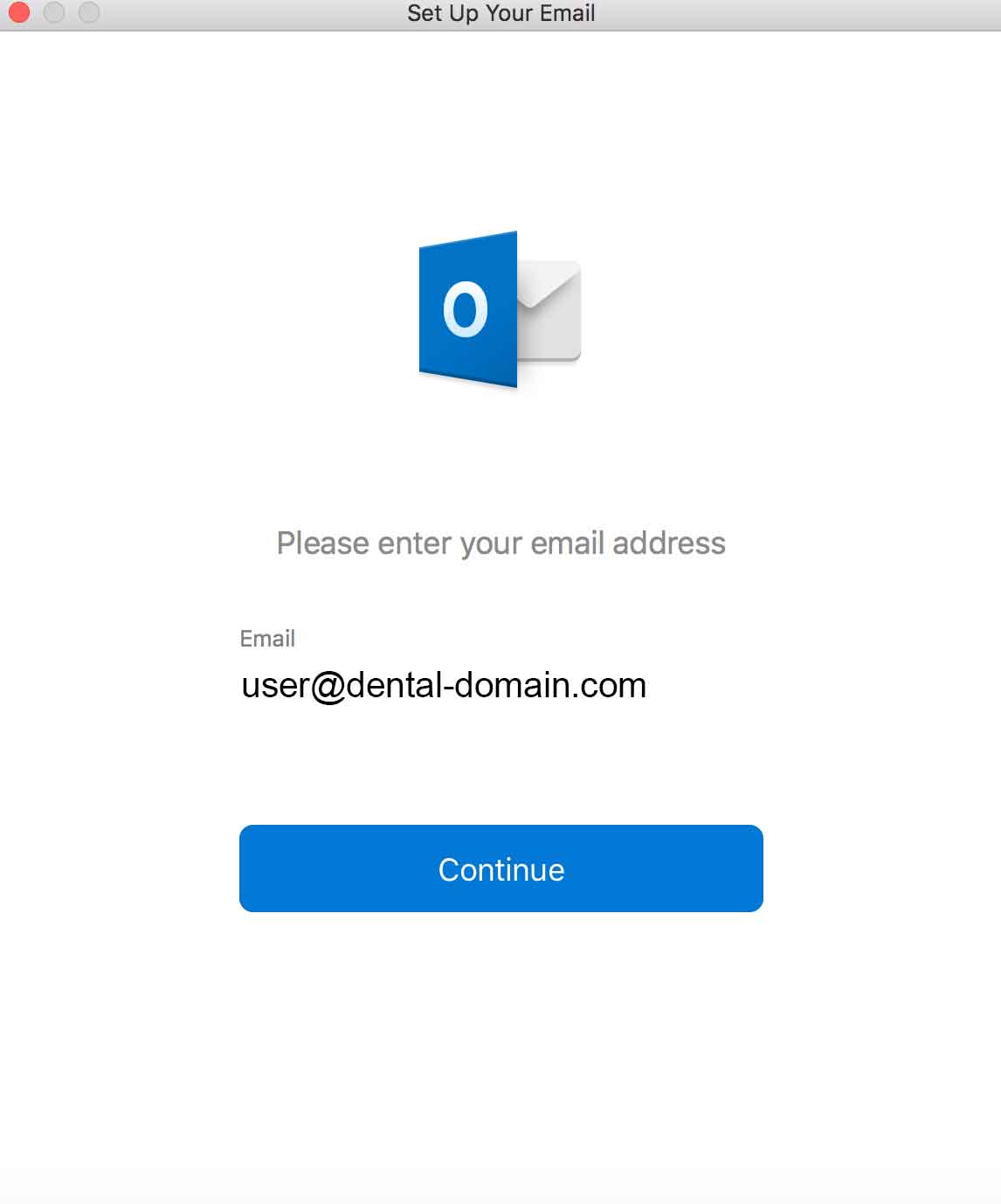
- You can wait for Outlook to detect your provider type. Or you can click Choose the Provider.
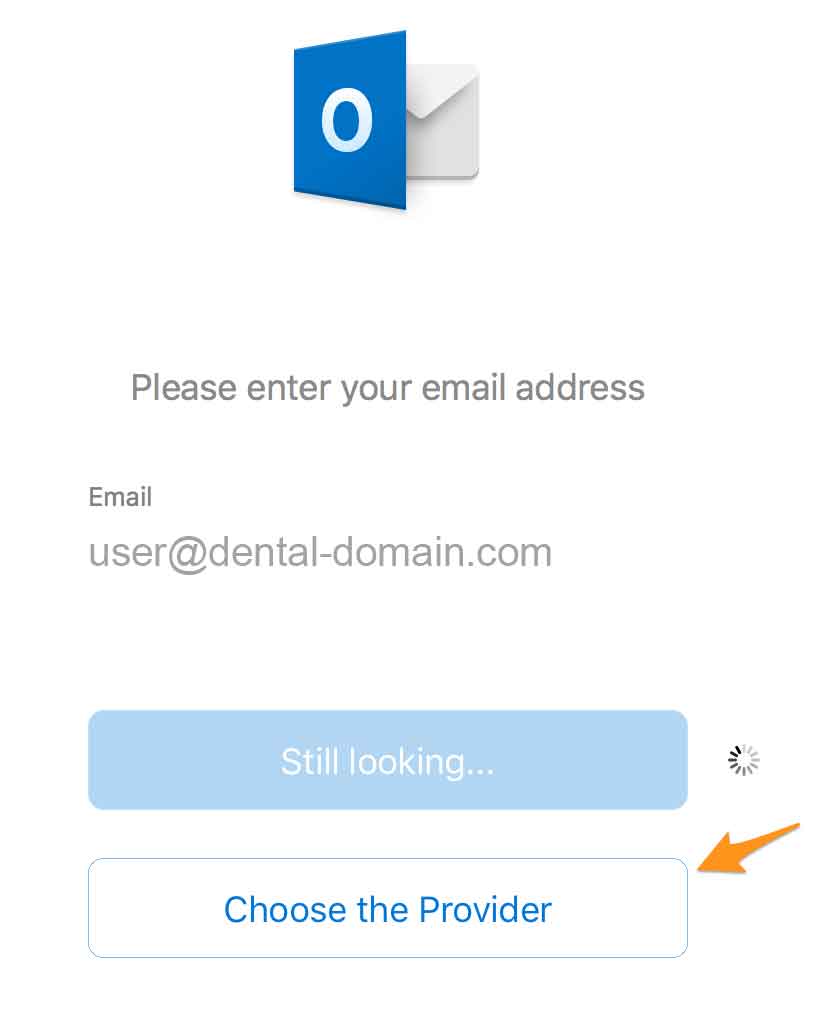
- Ensure your provider type is IMAP/POP.
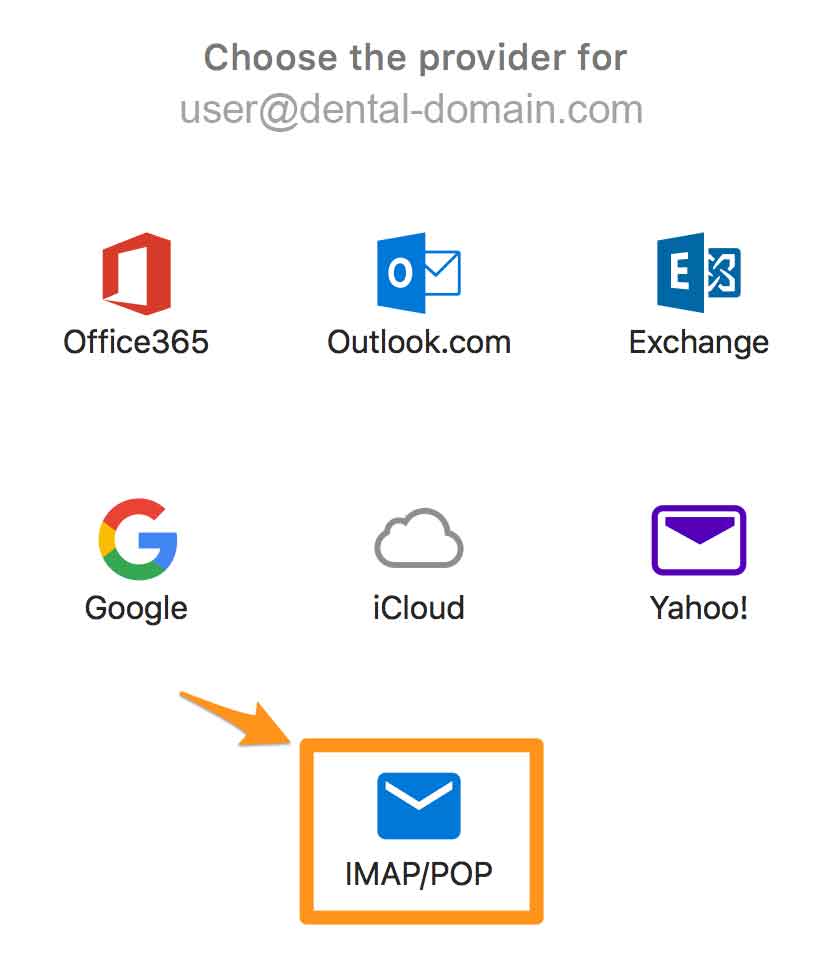
- Enter your information to the email form. Then click Add Account.
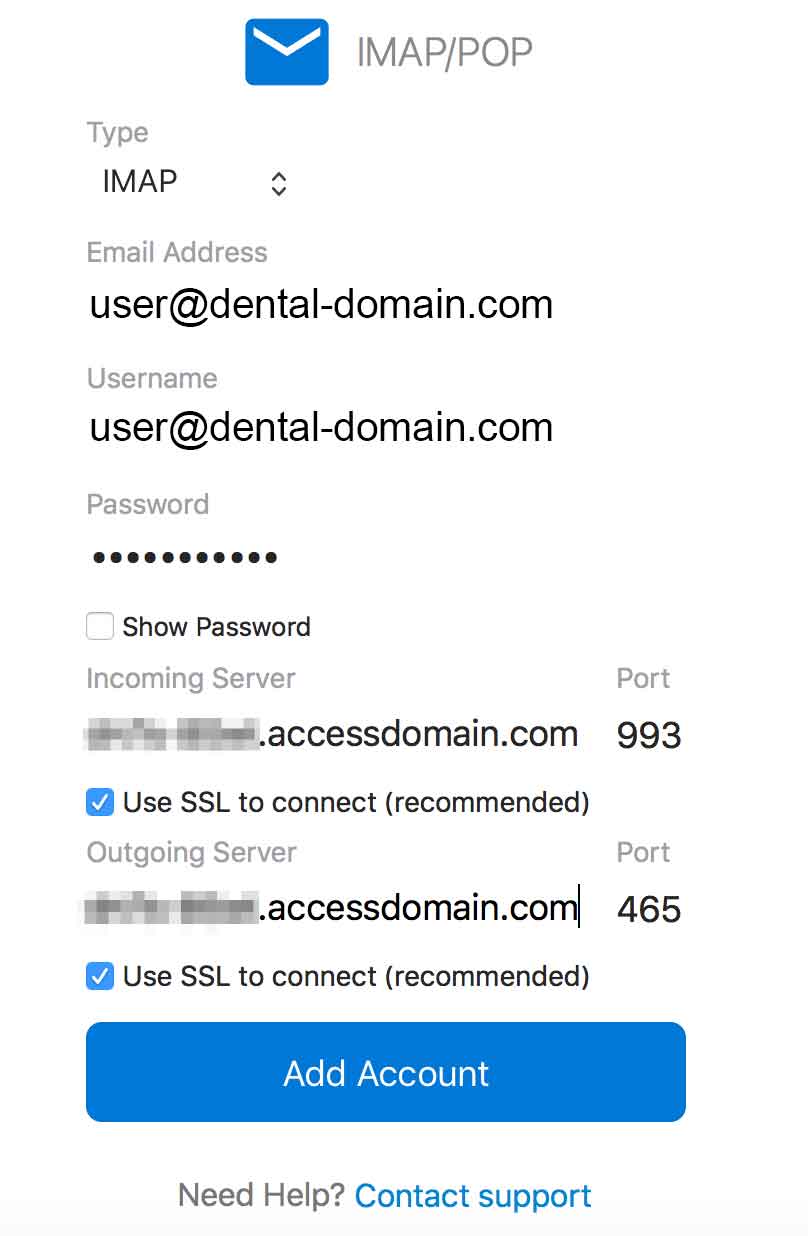
- Incoming mail POP/IMAP: cyyl-b6wy.accessdomain.com
- Outgoing mail SMTP: cyyl-b6wy.accessdomain.com
- Port Number (POP): 110 or 995
- Port Number (IMAP): 143 or 993
- Port Number (SMTP): 25 or 587 or 465
- Username: Your full [email protected] email address.
- Password: Your password.
- Your email account should now be added. Keep in mind this may take time if you have a large amount of email on your server.
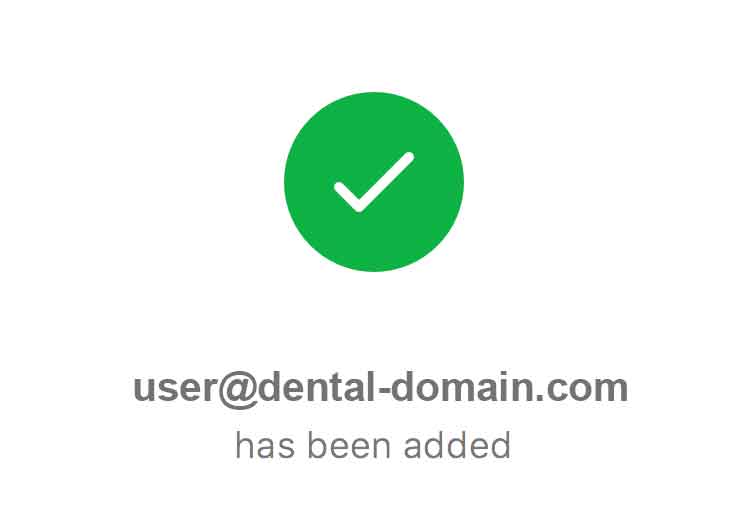
Written by
Cătălin Alex
on
Creative Director & Founder at MarketDental
Specialized in dental marketing across North America & Europe since 2007
Canadian
Dental Marketing, Digital Marketing, Web Design
North America
email outlook
